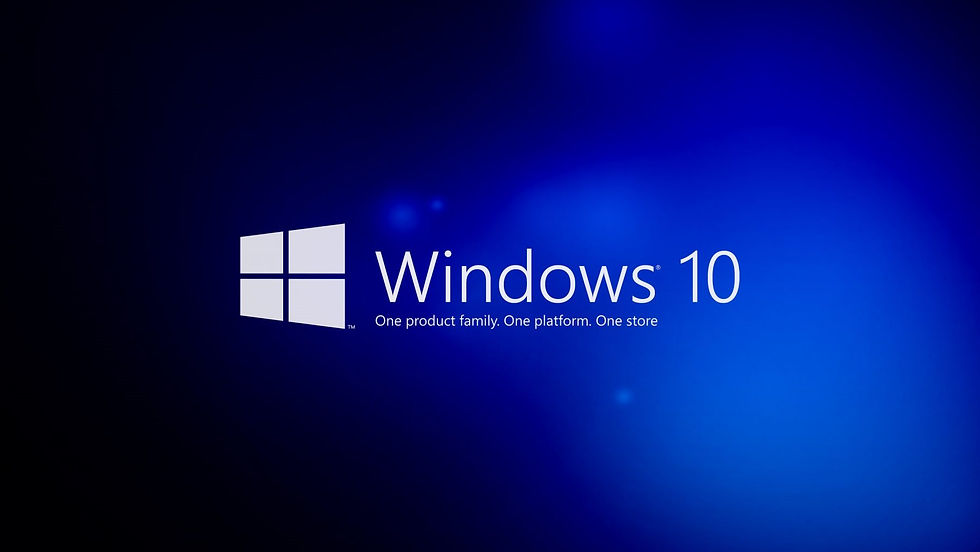
Since its initial release in July 2015, Microsoft Windows 10 has become the most popular operating system in the world, used by millions of people on their personal computers and laptops. As the successor to Windows 8.1, Windows 10 has brought a number of new features and improvements to the table, making it faster, more secure, and more user-friendly than its predecessor.
In this article, we will provide a comprehensive overview of Microsoft Windows 10, covering its features, system requirements, installation process, and more. We will also delve into some of the most frequently asked questions about Windows 10, including how to upgrade from an older version, how to troubleshoot common issues, and how to customize the operating system to meet your needs.
Features of Microsoft Windows 10
One of the key features of Windows 10 is its ability to run on a wide range of devices, including traditional desktops and laptops, as well as tablets and smartphones. This makes it a versatile operating system that can be used by individuals and businesses alike.
Here are some of the main features of Windows 10:
Start menu: The start menu in Windows 10 has been redesigned to be more user-friendly and customizable. It includes live tiles that can display real-time information, such as the weather and the latest news headlines.
Cortana: Windows 10 includes a virtual assistant called Cortana, which can help you search for information, set reminders, and perform other tasks. You can interact with Cortana using natural language commands, or by typing into the search bar.
Task view: The task view feature in Windows 10 allows you to view and manage all of your open windows and apps in one place. You can create multiple virtual desktops to keep different types of tasks separate and switch between them with ease.
Microsoft Edge: Windows 10 comes with a new web browser called Microsoft Edge, which replaces Internet Explorer. Microsoft Edge is faster and more secure than its predecessor and includes features such as annotation tools and a reading mode.
Windows Hello: Windows Hello is a biometric authentication feature that allows you to log into your device using your face, fingerprint, or iris. This makes it easier and more secure to access your device, as you don't have to remember a complex password.
Windows Defender: Windows 10 includes a built-in antivirus called Windows Defender, which helps protect your device from malware and other security threats. Windows Defender is constantly updated to protect against the latest threats and runs in the background to keep your device safe.
System Requirements for Windows 10
Before you can install Windows 10 on your device, you need to make sure that it meets the minimum system requirements. These requirements vary depending on the version of Windows 10 you are installing, as well as the type of device you are using.
Here are the minimum system requirements for Windows 10:
Processor: 1 GHz or faster processor
RAM: 1 GB for the 32-bit version, 2 GB for the 64-bit version
Hard drive space: 16 GB for the 32-bit version, 20 GB for the 64-bit version
Graphics: DirectX 9 or later with WDDM 1.0 driver
Display: 800 x 600 resolution
It's worth noting that these are the minimum requirements, and you may need more powerful hardware to run certain applications or use certain features of Windows 10.
Upgrading to Windows 10
If you are currently using an older version of Windows, such as Windows 7 or Windows 8.1, you may be wondering how to upgrade to Windows 10.
There are a few different ways to upgrade to Windows 10:
If you are using a genuine copy of an older version of Windows, you may be eligible for a free upgrade to Windows 10 through the Get Windows 10 app. This app will check if your device meets the minimum system requirements, and guide you through the upgrade process.
If you are using an older version of Windows that is not eligible for a free upgrade, or if you prefer to do a clean install of Windows 10, you can purchase a copy of the operating system from the Microsoft Store or a retail outlet.
If you are using a pirated or non-genuine version of an older version of Windows, you will need to purchase a genuine copy of Windows 10 in order to upgrade.
It's worth noting that upgrading to Windows 10 can be a complex process, and it's recommended that you back up your data before starting the upgrade. You should also make sure that your device meets the minimum system requirements, as running Windows 10 on a device with inadequate hardware may result in poor performance.
Customizing Windows 10
One of the great things about Windows 10 is its ability to be customized to meet your specific needs and preferences. Here are a few ways you can customize the operating system:
Change the desktop background and lock screen: You can change the appearance of your desktop and lock screen by selecting a new background image or slideshow.
Change the theme: You can change the color scheme and visual style of Windows 10 by selecting a new theme from the settings menu.
Customize the start menu: You can customize the start menu by adding or removing tiles, rearranging them, or resizing them. You can also customize the start menu by adding or removing items from the All Apps list.
Install third-party apps and extensions: You can enhance the functionality of Windows 10 by installing third-party apps and extensions from the Microsoft Store or from other sources.
Troubleshooting Common Issues
Like any complex piece of software, Windows 10 is not immune to issues and errors. Here are some common problems that you may encounter, and how to troubleshoot them:
Slow performance: If your device is running slowly, it could be due to a lack of available RAM, a slow processor, or a cluttered hard drive. You can try closing unnecessary programs, running disk cleanup, or increasing your RAM to improve performance.
Blue screen of death (BSOD): If you see a blue screen with an error message, it could be due to a hardware or software problem. You can try restarting your device, running a system scan, or updating your drivers to troubleshoot the issue.
Automatic repair loop: If your device gets stuck in an automatic repair loop, it could be due to a problem with the operating system or a hardware issue. You can try booting into safe mode, running a system restore, or doing a clean install of Windows 10 to fix the issue.
Conclusion
Microsoft Windows 10 is a powerful and versatile operating system that can be customized to meet your specific needs and preferences. Whether you are using it on a desktop, laptop, tablet, or smartphone, Windows 10 has something to offer for everyone. With its new features, improved security, and user-friendly interface, it's no wonder that Windows 10 has become the most popular operating system in the world.
Comments