Google Chrome browser has been criticized by users for its high memory and system resource usage. The company has also been seeking to improve the performance of the Chrome browser. In Chrome 107 canary, new performance settings Memory saving and power saving modes have been added to the page.
Google Chrome has added a new performance section on the settings page at chrome://settings/performance for users to enable and use memory saving and battery saving modes. It should be noted that unless your computer is using battery power, the power-saving mode may not appear.
Memory saver mode is designed to save notebook power and memory consumption by hibernating inactive tabs, similar to Edge's tab hibernation feature. When memory saver mode is on, Chrome reclaims memory from tabs that are not actively being used. This will free up computer resources for other tasks and keep the Chrome browser fast. Inactive tabs will appear empty and automatically reload when the user taps them, while the battery saver will limit framerates to reduce power consumption .
How to enable memory saving and battery saving modes:
Visit chrome://flags
Search for battery saver and efficiency mode
The high-efficiency mode includes different options, you can choose the label discard time as 5 seconds, 30 seconds, 2 minutes, 1 hour, and 30 seconds, after selection, you need to restart the browser. After restarting, click the menu, select settings, and a performance column will appear. After opening, you can enable memory saving and power saving (for laptops).
There are visual prompts for memory saving and power saving modes, as shown in the following pictures:
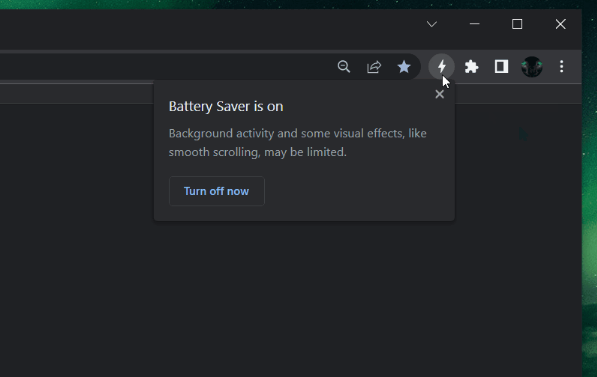
Comments